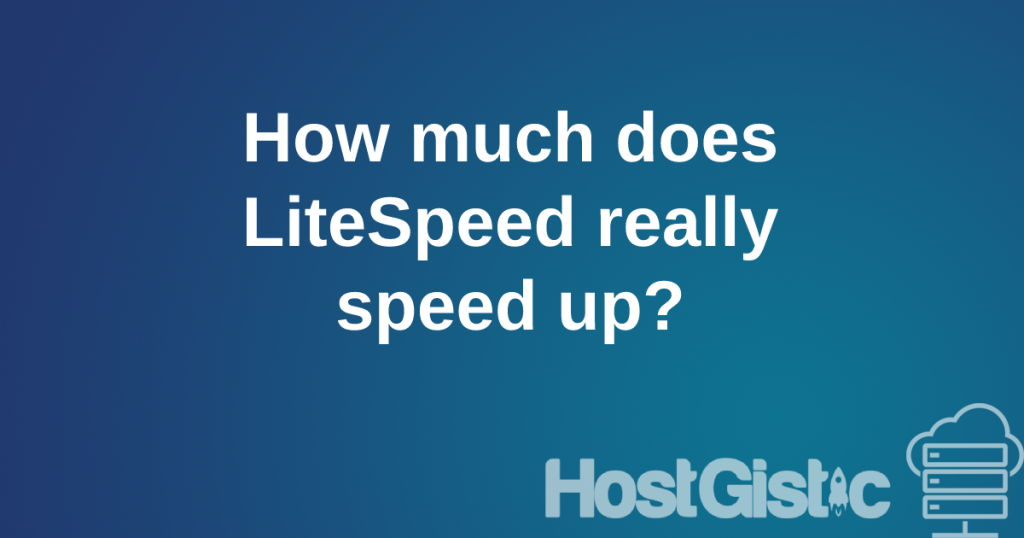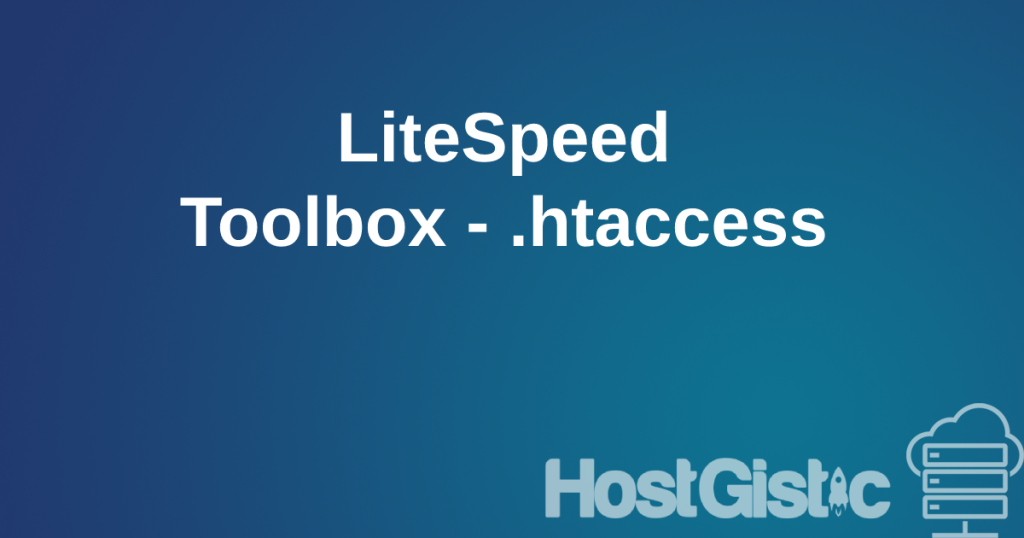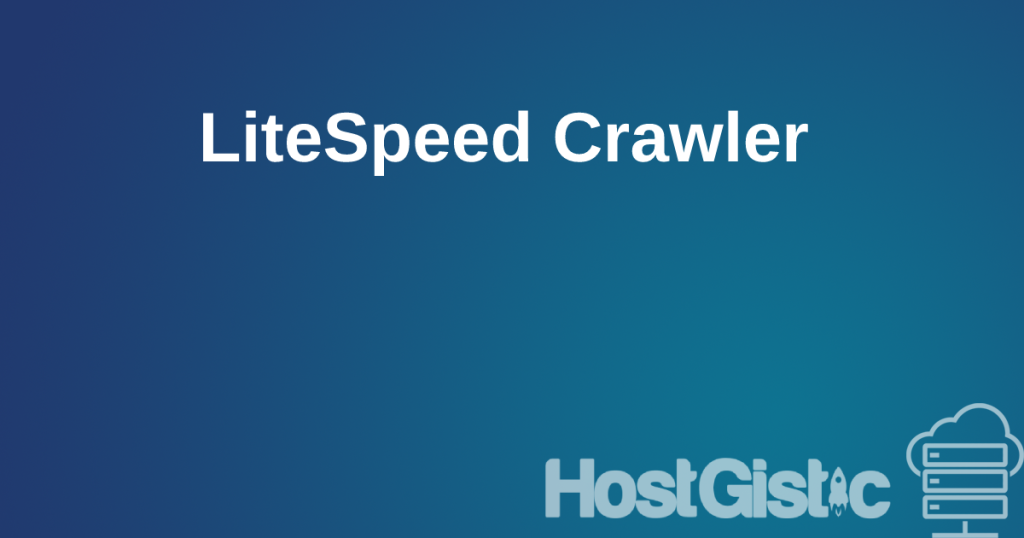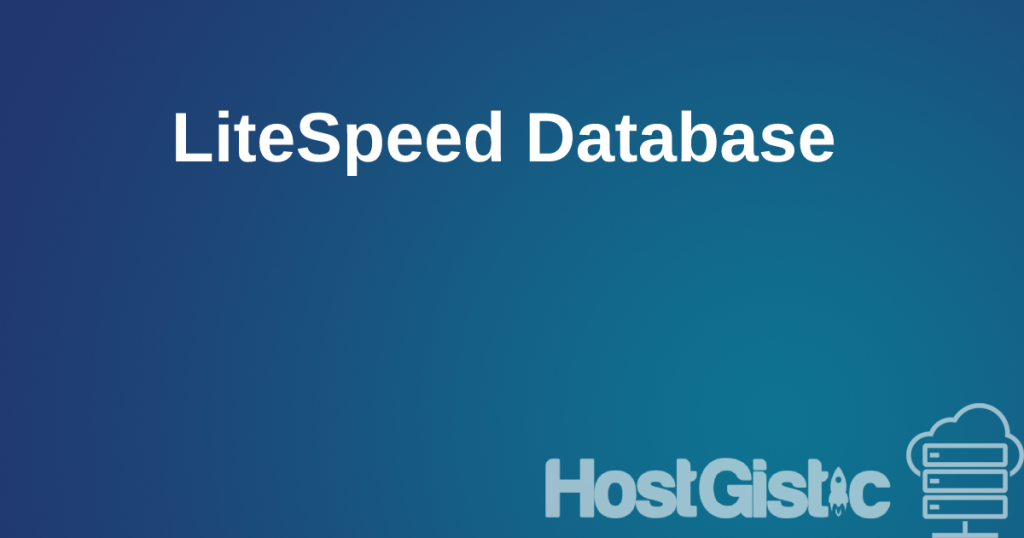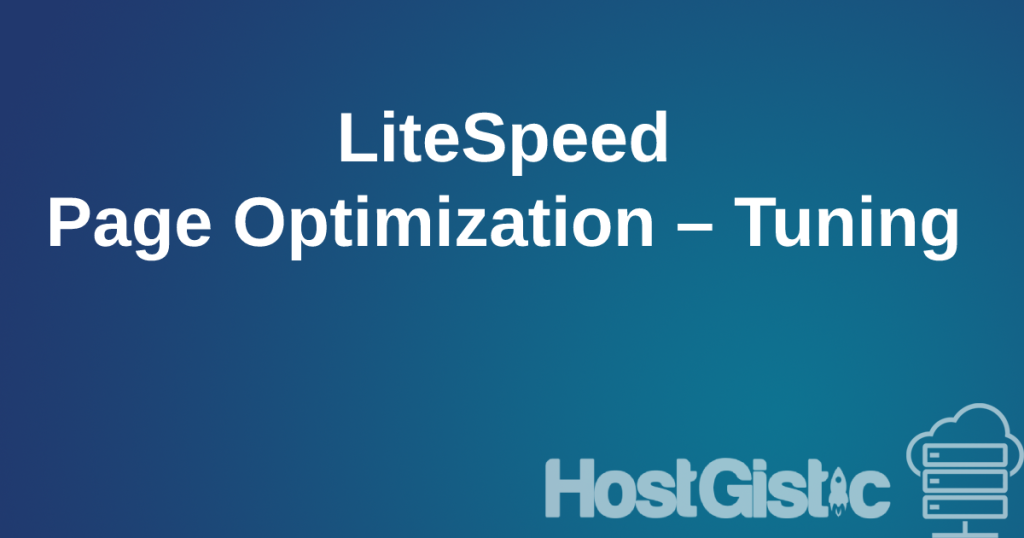LiteSpeed out-of-the-box configuration
First of all, to review what LiteSpeed is, the lite speed plugin takes advantage of the premium LiteSpeed web server that the hosting provider pays for so that clients can use it for free. If your hosting provider does not have litespeed, then even by installing the plugin it will not work. Please contact your hosting provider […]