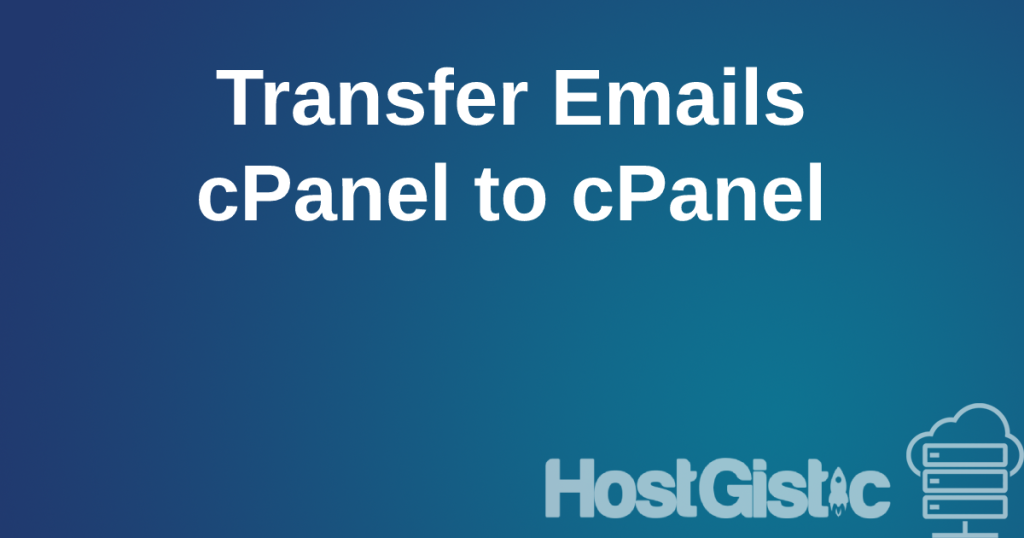First, you need to log in to your cPanel. If you don’t have access to your cPanel, you can see how to gain access to your cPanel in category cPanel help.
Once you are in cPanel, look for the “Email Accounts” icon, as shown in the image below.

Next, click the blue “+Create” button on the right.

In the first field, “Username,” enter the desired email address. For example, office@yourdomain or contact@yourdomain, meaning something before the @ character.
Remember to enter a short and logical name without spaces and similar characters.
After entering the desired email address, the next step is to set a Password for that email address. Enter this in the “Password” field. If you want a secure password, click “GENERATE” on the right, and an adequate and secure password will appear. Be sure to save it somewhere.
Avoid passwords that consist only of words and numbers (examples of bad passwords: somepassword, will1996, 15051989joshua…).
The next option is “Storage Space.” I would advise you to leave it as it is and not make any changes. This field indicates the maximum MB available to the email address.
Now all you have to do is click the “+CREATE” button. The email address has now been created.
To access your email address, see the instructions on how to access your email address here.