There is two way to remove WP from hosting account. One is by tools provided by hosting provider second one is manual by deleting files and database.
Automatic deletion
First step is to go to cPanel then go to WP Toolkit
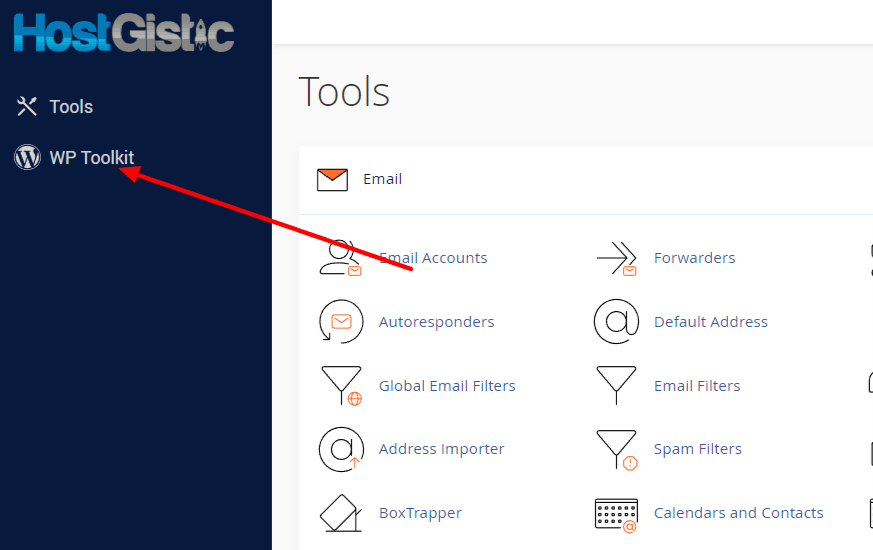
After we open we will find our installations. If there is none then we can scan by click on Scan button then it wall scan your account and find any wp installation and when it finds it will add to list.
Next to domain we want to delete wp like in the screenshot below
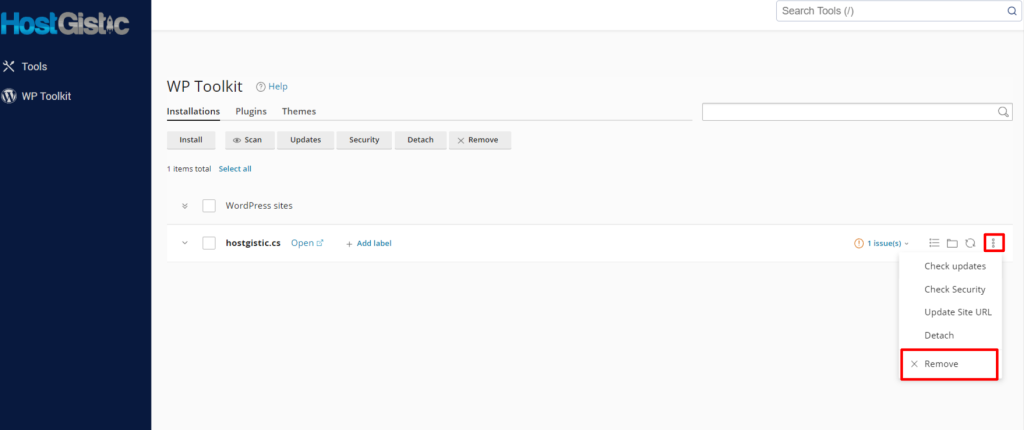
When we click on Remove we will get popup where we need to confirm that we want to delete database and user and finish our deletion process.

That is all 🙂
Remove WordPress manually
With this step we need to do 2 things. One is to delete files and second one is to delete database.
First thing we go to File Manager then to public_html (or root folder of your domain if is not public_html). Then select all files and click on Delete.
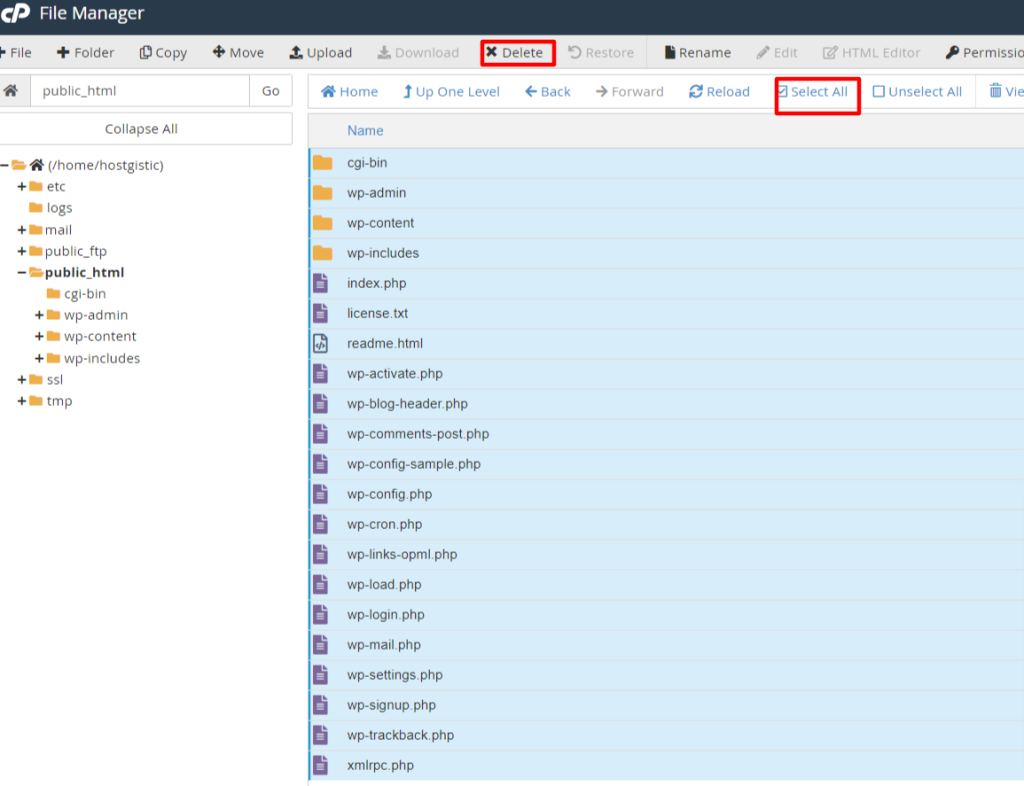
After we click on delete we also need to confirm in this screenshot is checked option where we want to delete all files/folder permanently and free our storage.
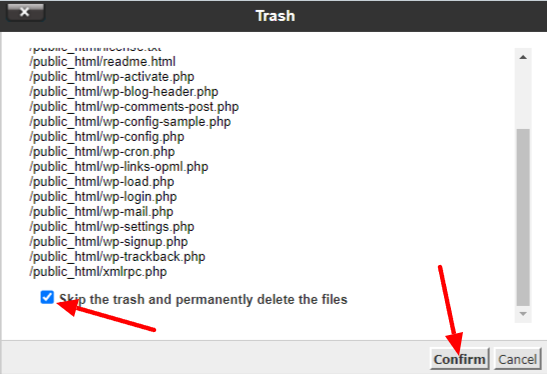
Next step is to delete our database to also free storage and free database slot if we have limited number of it.
Go to cPanel > MySQL Databases then click on Delete link on our database like in screenshot:
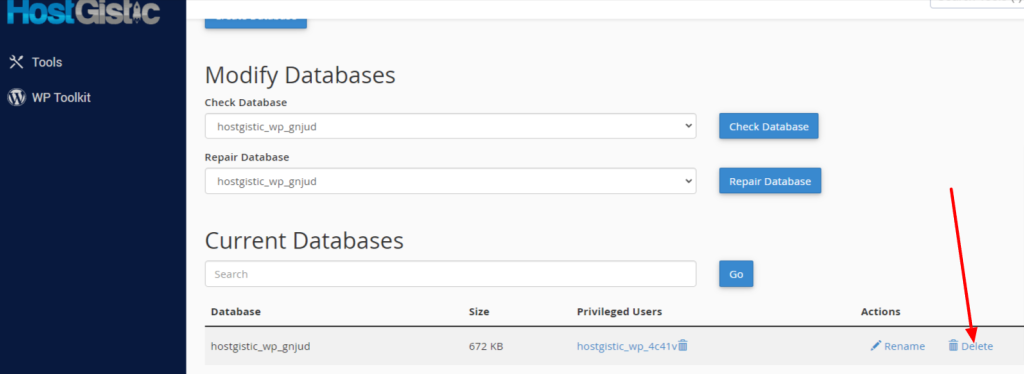
With this one we deleted our wordpress.



