During the installation and startup, the request domain key option will appear.
What is a domain key and what is it for? What is QUIC.cloud and what is its purpose?
The domain key is used to connect your site to the quic.cloud service.
QUIC.cloud is a CDN (a CDN is a global network of servers that quickly delivers data, using cache servers and PoP “access points” that are geographically closest to the user. Your site’s static content is stored on each server in the network.).
With it, you will be able to further and significantly speed up your site. It will help you with image optimization and caching static parts of the site to further speed up the site and reduce the load on the account.
Setting it up is semi-automatic. You simply need to click as shown in the image below:

When you click, the page will refresh, and some time needs to pass for the system to automatically set up and configure the key. When it’s done, asterisks will be displayed in the field. After that, you need to click on the “Link To QUIC.cloud” button as shown in the image below:
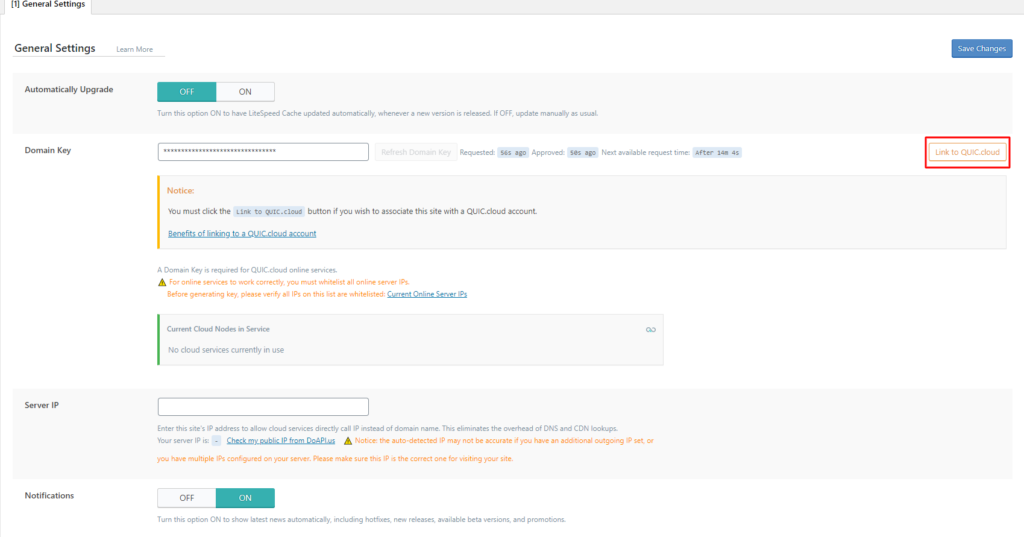
After clicking, you will be redirected to the quic.cloud website where you have the option to register or skip the login and just connect the site to the quic.cloud service by clicking on the “stay anonymous” button.
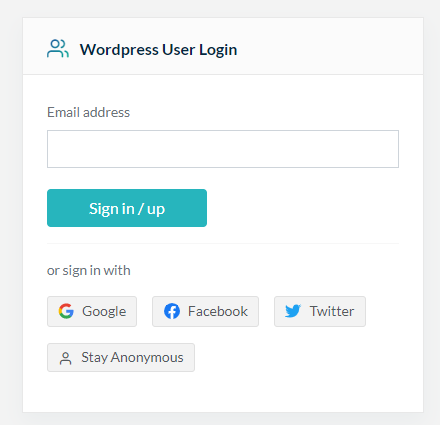
We advise you to create an account by entering your email address, as you will have additional options and an overview of cache usage and optimization.
Considering that this is a premium option and the hosting provider (in this case, us) pays for this feature, you get it without any additional charges and already have the paid option to use image optimization and CDN. We will cover this more in other articles.
Now, in the same place in the general options, it is necessary to add the IP address of the server where your site is located. By clicking on “Check my public IP from DoAPI.us”, the server’s IP address will appear right next to it, as shown in the image, and all you need to do is select the IP address, enter it in the field above, and then click on “Save Changes”.
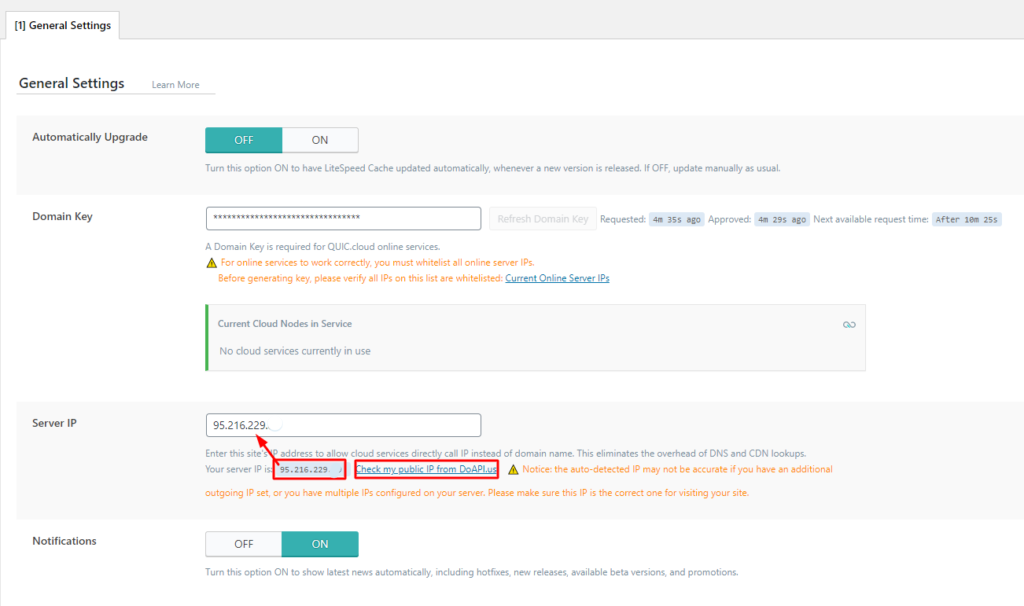
This completes the domain key setup and connection to quic.cloud.



