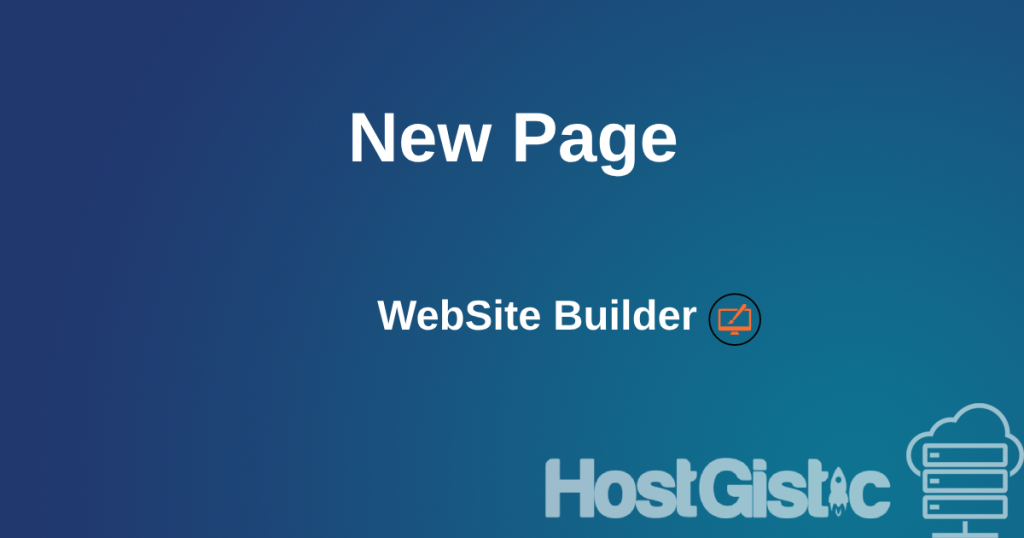Adding a new item/page to the menu, as well as deleting and editing, is described in this article. First, we access our website and then click on the menu where the options will appear.

The menu options are marked with a blue square. Here, we can go to “Edit Menu” or “New Menu Item”. With “New Menu Item,” we can immediately add a new page and include it in the menu. If we want to add an existing page, we go to “New Menu Item”
Here, we go to “New Menu Item” and a window will appear as shown in the image below.

Here, we add the name of our new menu item. Then we choose whether it’s a new page (if we haven’t created it previously, we can do it now) or it can be a link or a popup. In this case, we select “Link” because we described adding a new page in the previous article, and now we will link that new page to the menu.

In the “Page on your website” field, we select from the list all the pages we have previously created and choose the page we want to link in our menu. As you can see, there are other options that are self-explanatory. We save and click “Apply.”