If you don’t have access to the wp-admin part, you need to reset your password, but what if you don’t have access to the email on your account or simply don’t know which email it is?
In a few steps, you can easily change your email address and regain access to the WordPress admin area.
First, log in to your cPanel.
Then click on the “phpmyadmin” icon
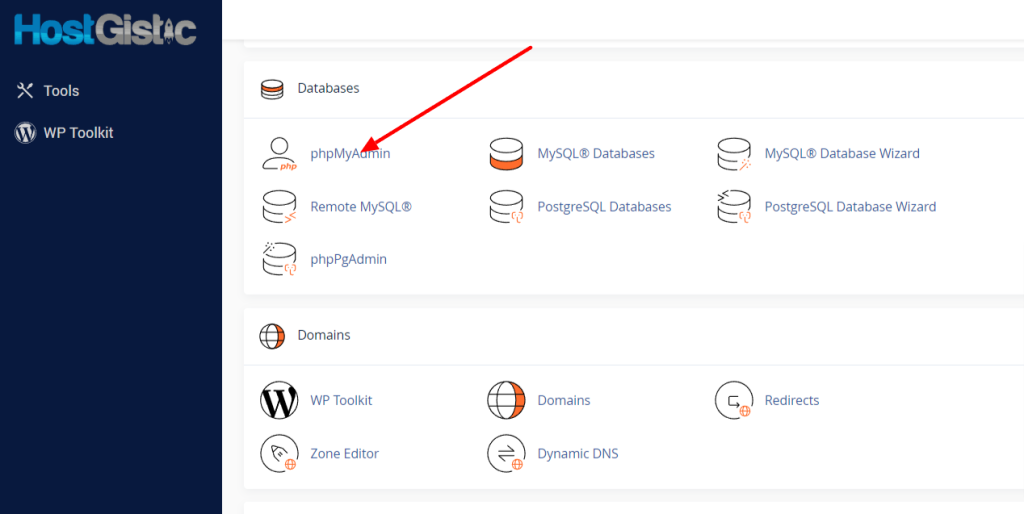
After this, phpmyadmin will open in a new tab.
On your left side, you will have the databases you currently have on the account, one or more. As shown in the picture below, where one database is displayed.
You need to click on the database, in this case, the orange frame, where all the tables in the database will open in the same place.
If you have more than one database, the next step will tell you which site this database is from.
So, you clicked on the database, the tables appeared, then click on the prefix_options, and on the left side, “siteurl” is the URL of the site whose database it is.
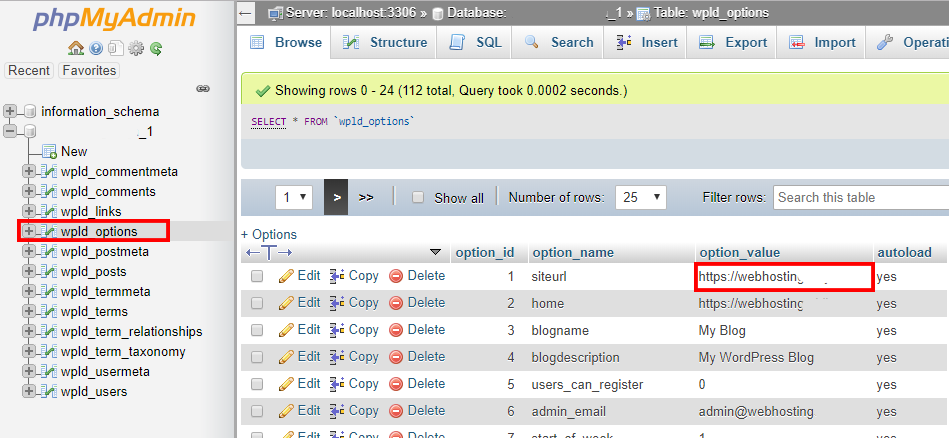
OK, now that we have determined that, you need to click on prefix_users in the same database, as shown in the picture below.
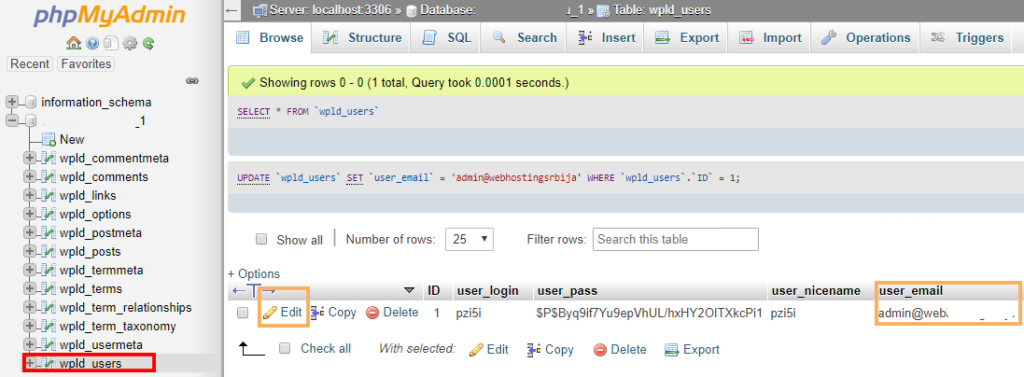
In the picture above, you can see exactly what the main administrator’s email address is. If it is indeed your active address, you don’t need to do anything but enter that email address in the forgotten password field.
And if it is set, as in this example, via autoinstaller [email protected], you can change it by clicking on edit.

Now you need to replace the email address with your active one, to which you have access, and then click on “Go”.
You have now completed changing the email address, and you can go to the forgotten password on your site and enter that new email address you changed.



