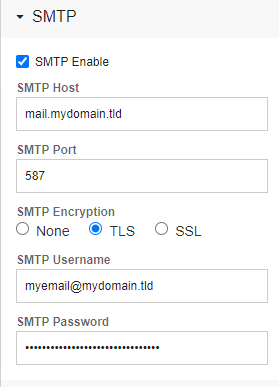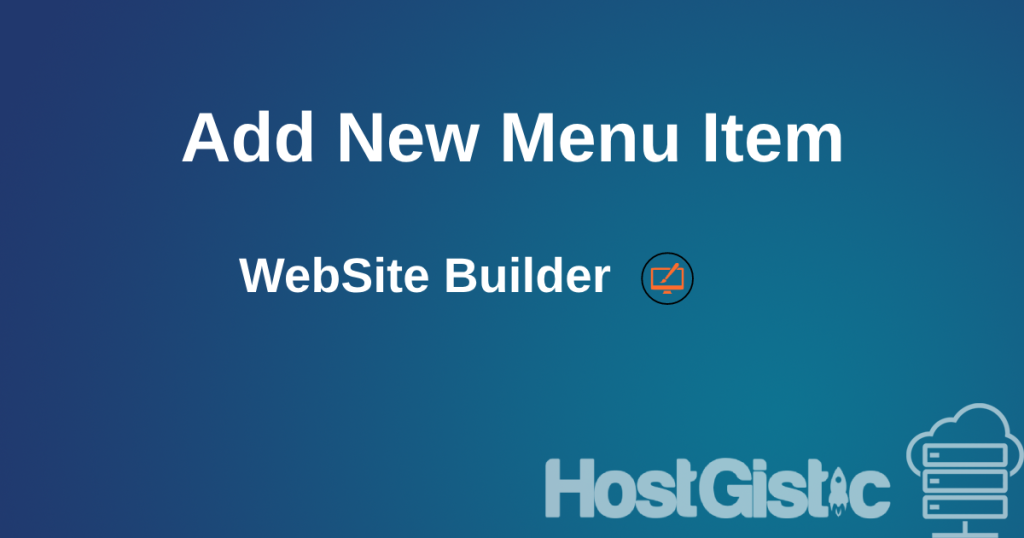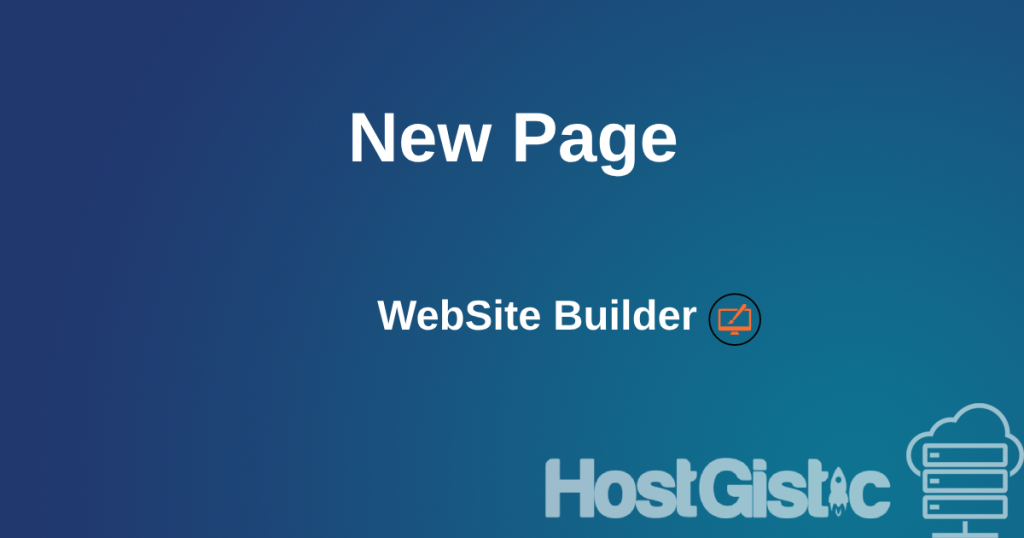In order to set up or set it up successfully, we need to go to our website and add the contact form if we haven’t already.
Adding a contact form
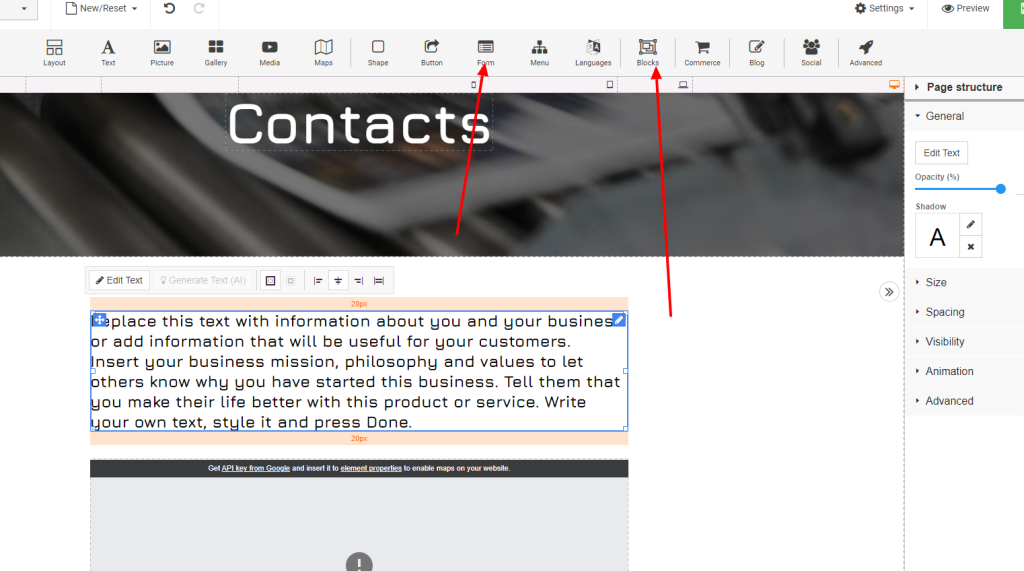
After this we select the Contact tab where we can choose the appearance of our contact section. After selecting the contact form we want, it will appear on our page.
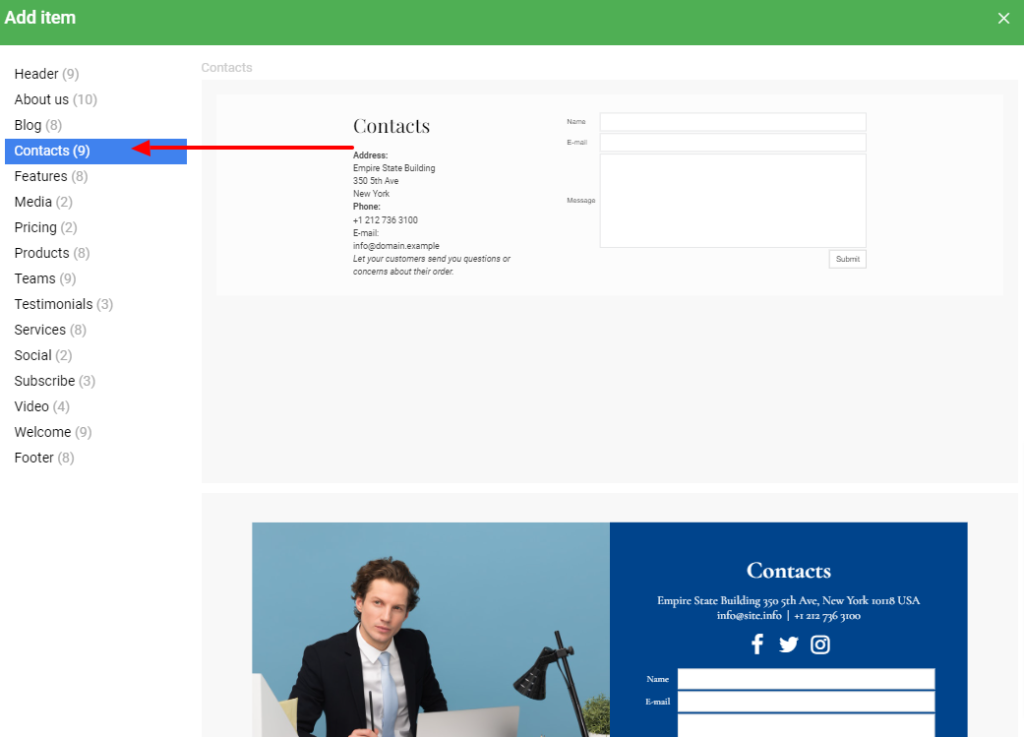
If it is not where you want it, you can move it up and down to the desired position using the icon as in the picture below.
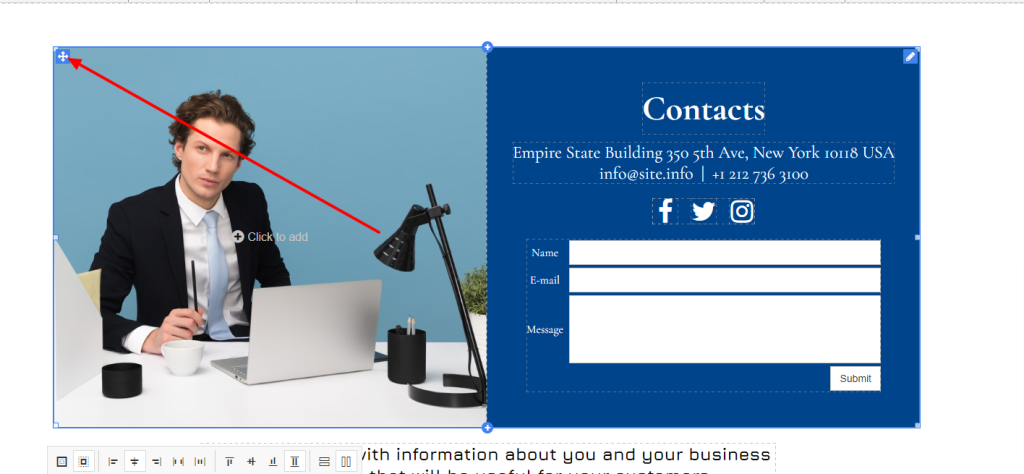
Ok now it’s time to set up the contact form properly. We click on the contact form, i.e. the text input field, and it will appear as in the picture below.
What is important here is the Edit Form, we change the form, add and remove the fields we want. In the next two fields that are indicated, we enter our email address. And the option that is VERY important for sending emails to work is SMTP as the last arrow pointing in the lower right corner.
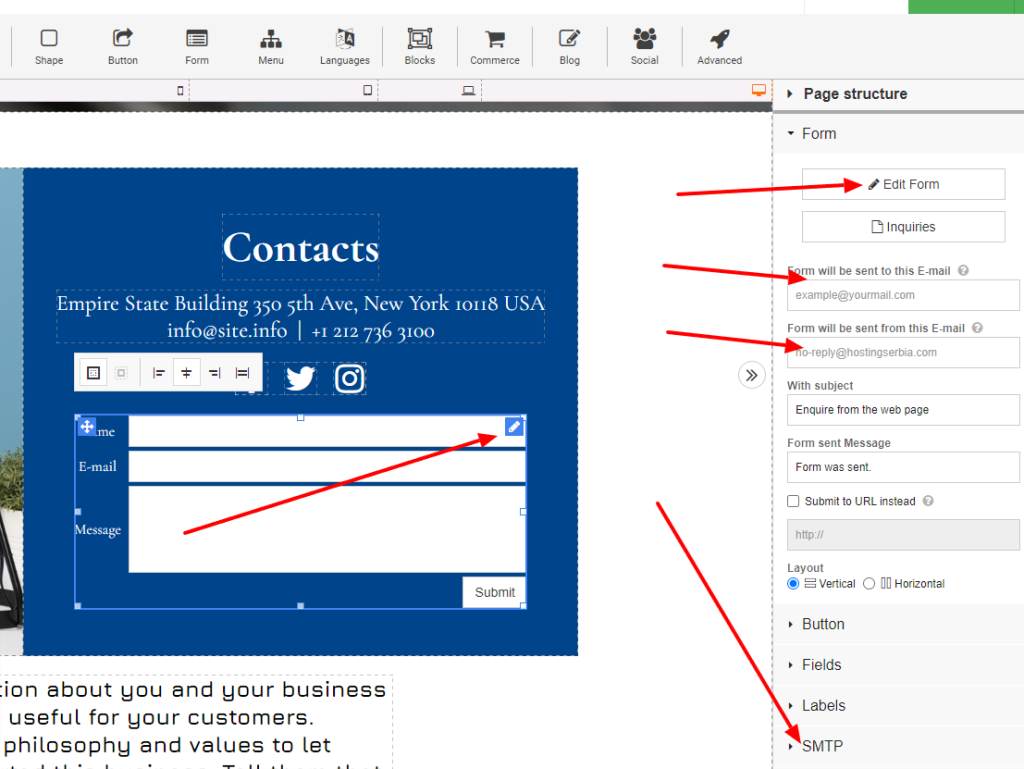
Here it is VERY important that we set it right. Below is an explanation for each of those items:
SMTP Host – here you enter the word “mail” followed by a period and your domain with all extensions. Example: mail.google.rs
SMTP Port – here you enter port 587 as in the picture
SMTP Encryption – you choose TLS as in the picture
SMTP username – your email address goes
SMTP password – enter the password from your email address that you entered in the field above
You save and your form is ready to go and correct.