Table of Contents
Every website must be registered with Google Search Console or Webmaster Tools.
Setup Google Search console
https://search.google.com/search-console/about
Open the link, click “Start Now”, and you’ll see a field to log in with your Gmail account. Log in.
Ukoliko prvi put otvarate pojaviće vam se dva
If you are opening it for the first time, you will see two windows:
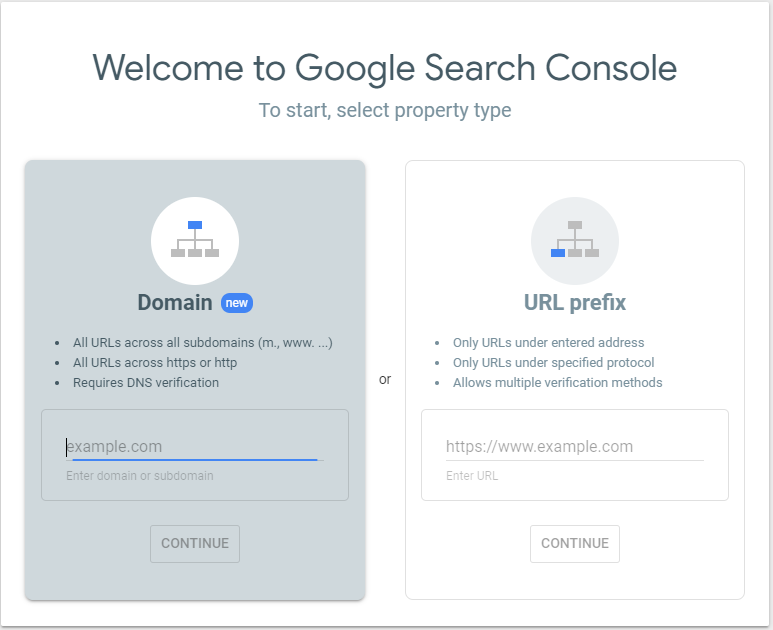
Choose “Domain” and enter your domain, then proceed to:
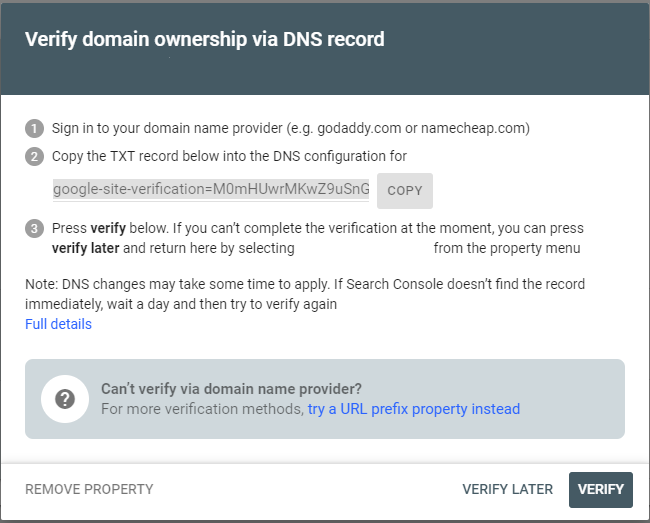
Setup on DNS cPanel
At this point, you need to log in to your cPanel and find the “Zone Editor” option.
You will see the following:
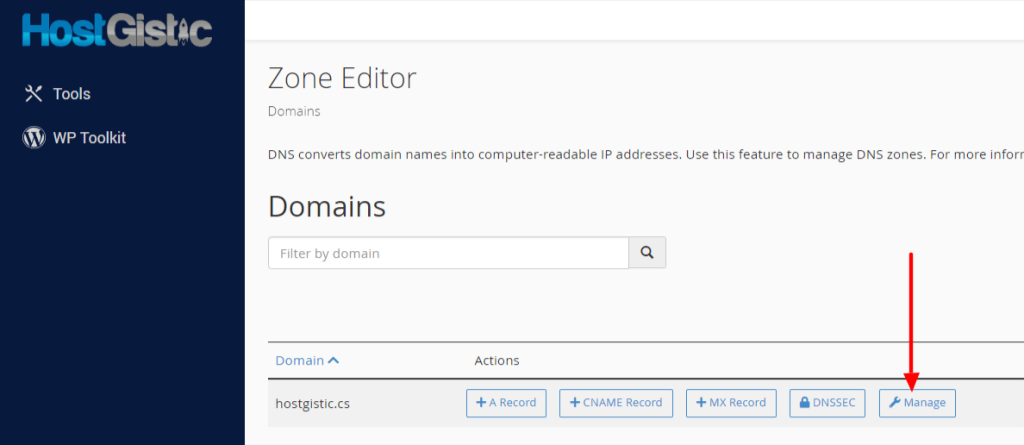
In this step, click on “Manage,” then click on the arrow next to “+Add Record” and click on “Add TXT record.”
Then, enter the code provided by Google Search Console and your domain, as shown in the image below:

Click “Add Record” and then return to Google Search Console to verify.

You have now verified ownership of the domain. Click “Go to Property.”
Sitemap
In this step, you need to create a sitemap file first. You can use online tools, and there are many free ones for websites with up to 500 links, such as https://mysitemapgenerator.com/en/start/free.html
Enter your domain, captcha, and start. The website will generate the file for you to download. Rename the file to “sitemap.”
Next, you need to upload this file to your hosting account. cPanel > File Manager > public_html. Once you are in the public_html folder, click “Upload” and upload the sitemap.xml file you downloaded earlier. That’s it.
Return to Google Search Console and click on the three lines in the top left corner, then click on “Sitemaps” and enter the address of your sitemap file on the left side, which will be “https://yourwebsite/sitemap.xml” (without quotes). Then click “Submit,” and the process is complete.
It takes some time for Google to process the sitemap, and if it detects any errors, it will display the number of errors and their details. You need to correct all existing errors. There should be no errors in the sitemap file. This completes a crucial task.
WordPress users
If you are a WordPress user, you have a vast number of plugins that automatically create sitemaps (one of the most popular is the Yoast plugin). You can add the URL of the sitemap file provided by the plugin to the Search Console, and your job is done.
If your plugin creates multiple sitemap files, for example, sitemaps for posts, categories, pages, etc., add each of these files to the Search Console, resulting in multiple sitemap files.



