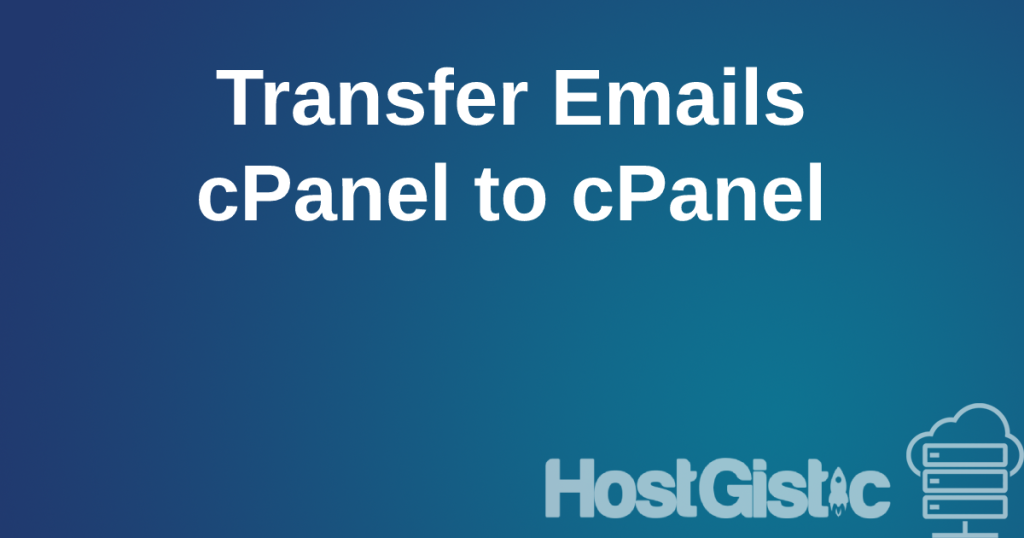Using the latest PHP version has many advantages. The most important of all are: speed and security.
Each new PHP version uses significantly less code, and the existing code is optimized, making the site much faster without any changes, just by using a newer PHP version. This can be noticed the most when switching from an outdated version like 5.6 to 7.4.
Security-wise, older versions are simply outdated. Version 5.6 is over 10 years old. The internet changes daily, new versions of all software come out weekly or monthly, and the site itself must keep up with the times to be fast and secure.
The PHP version can be changed from the cPanel.
Instructions for accessing the cPanel: After logging into the cPanel, look for the MultiPHP Manager icon, or you can start typing at the top, and it will show you.
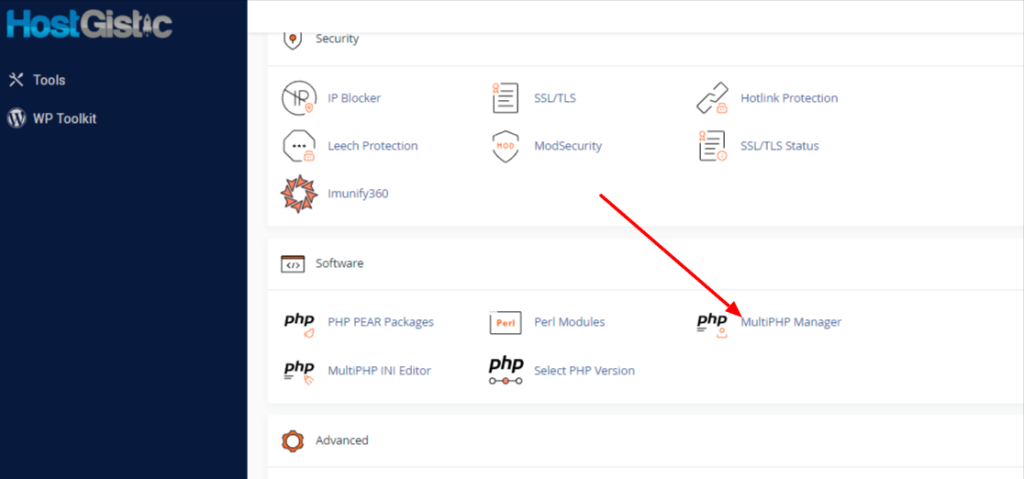
Once you find it, a list of all domains you have on that hosting account will open. If you have only one, it will list that one.
You need to check the domain (even if there’s only one domain), then choose the PHP version from the right corner and click the “apply” button.

Site not working after the change
If the site does not work after the change, something on your site or the site itself does not support that version. If you want to switch to a higher version (which is highly recommended), you need to see what’s causing the problem. If you have WordPress, it’s probably a plugin or, in the worst case, the theme (which then requires a site redesign). To see what’s causing the issue, simply enable debug on your site and see what it reports. If it’s a plugin, replace it with a modern one, as the current one is obviously no longer functional and not being updated.
To find the problem and how to solve it, you can check the following link:
Internal Server Error 500, how does it occur and what is the analysis